Imagine how it would be fascinating to wake up freshly in mornings with your favorite Apple Music songs? If you also get tired of the default alarm sounds, this post is what you need!
In the following sections, the detailed manipulation guidance will be provided to walk you through how to set Apple Music as alarms on your iPhone/Android devices. If you also wish to get a special alarm to wake you up from bed, please keep reading.
How to Set Apple Music as Alarm on iPhone with Music App
On iPhone, setting Apple Music songs as alarms is a simple task, as the official app has embedded the feature to make it possible. However, it is unavailable to customize the songs, only allowing you to set a complete Apple Music track as the alarm sound. But still, if you wish to utilize the feature on iPhone directly without third-party programs required, please follow the procedures below to get it done:
1. Please open Music app on your iPhone and log in utilizing your Apple ID.
2. Subsequently, search for the Apple Music song you wish to set as alarm on iPhone.
3. Next, when you access the song, tap the +Add button for adding to your own music library.
4. Before setting it as alarm, please process one more step to download it offline.
Attention: To download Apple Music songs, subscribing to Apple Music membership is needed.
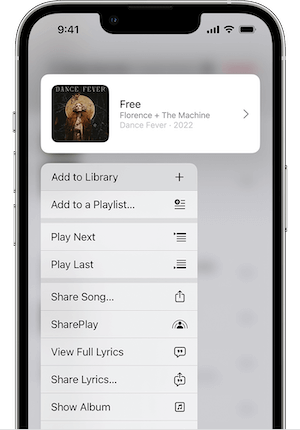
5. When the Apple Music song is downloaded, please open Clock app on iPhone and switch to the Alarm tab.
6. Choose the alarm you wish to alter the sound and click on Edit to start adjusting it.
7. In the alarm editing page, please turn to Sound >> Pick a song >> Songs and select the downloaded Apple Music from your library.
8. Complete the setting by clicking on Save. Then you successfully set Apple Music as alarm on iPhone.
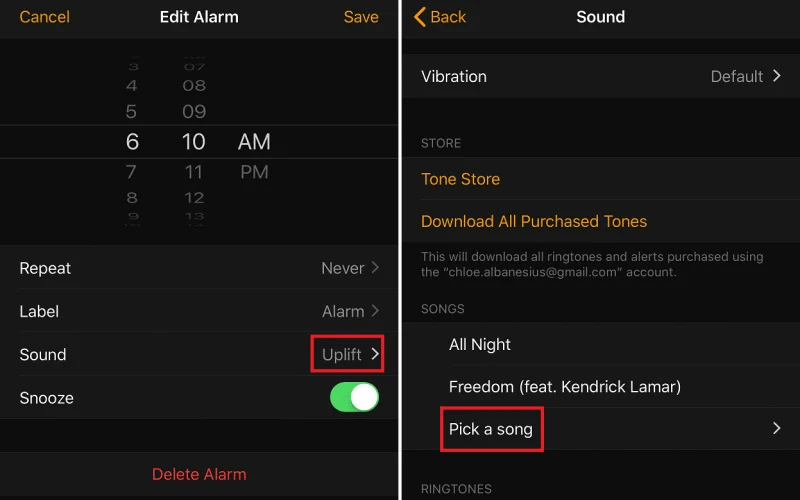
How to Set Apple Music as Alarm on iPhone/Android Without Music App
Although iPhone users can directly set Apple Music as alarm through the Music app, it contains certain restrictions (for example, only Apple Music subscribers can do it), meanwhile, this manipulation is not supported on Android at all. Therefore, here recommends another alternative method to give you a favor on setting Apple Music as alarm on any device without the official subscription or Music app required, which is by utilizing TuneFab Apple Music Converter.
TuneFab Apple Music Converter provides excellent performance to convert Apple Music songs from the web library to encoders of great popularity, including MP3, M4A, WAV, and FLAC. To retain Apple Music lossless quality, the program is equipped with customization settings, assisting users to personalize the sound quality at the best 48kHZ SampleRate as well as 320Kbps bitrate. Therefore, while you utilize Apple Music songs as alarms on mobile devices, you won't need to worry about lossy compression and leads to bad alarm quality.
Meanwhile, when the downloaded Apple Music songs are saved to DRM-free music files, you can also utilize some third-party editing programs to trim out the best parts for settings as alarms.
Now, please follow the manipulation guide below to download Apple Music with TuneFab and set the songs as alarms on Android/iPhone in no time:
Step 1. Utilize Apple ID to Log in TuneFab Web Player
First, when you install and run TuneFab Apple Music Converter, click on the Open the Apple web player button and log into the Apple Music web player utilizing your Apple ID.
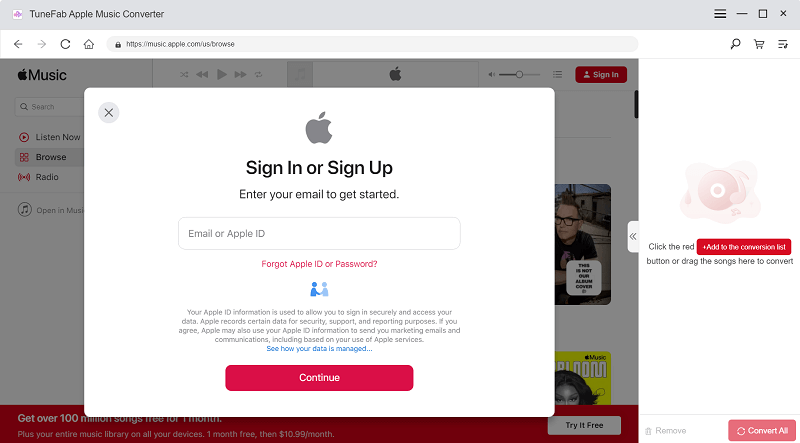
Step 2. Select Apple Music Song to Download
After the login, please directly browse to search for the Apple Music song you wish to set as alarm on mobile devices. Subsequently, drag the song to the Add button, then TuneFab Apple Music Converter will resolve to analyze the conversion first.
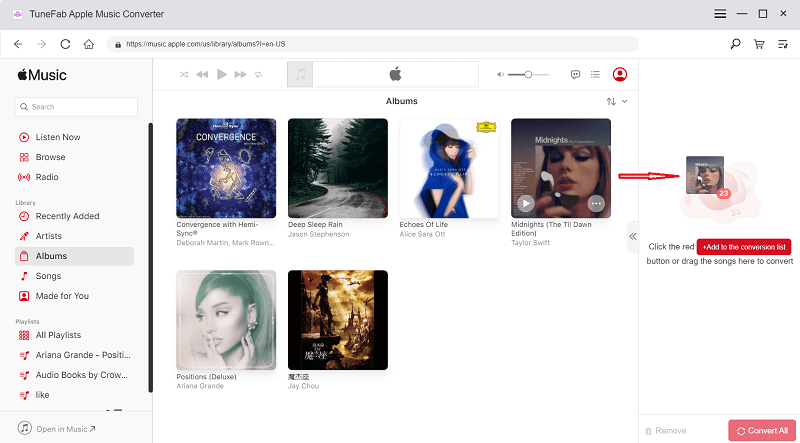
Step 3. Configure Output Settings
When complete adding Apple Music song, please turn to Menu >> Preferences and switch to the Advanced module. Under this tab, you can determine the output settings such as the encoder, SampleRate, and Bitrate to export the music in preferences.
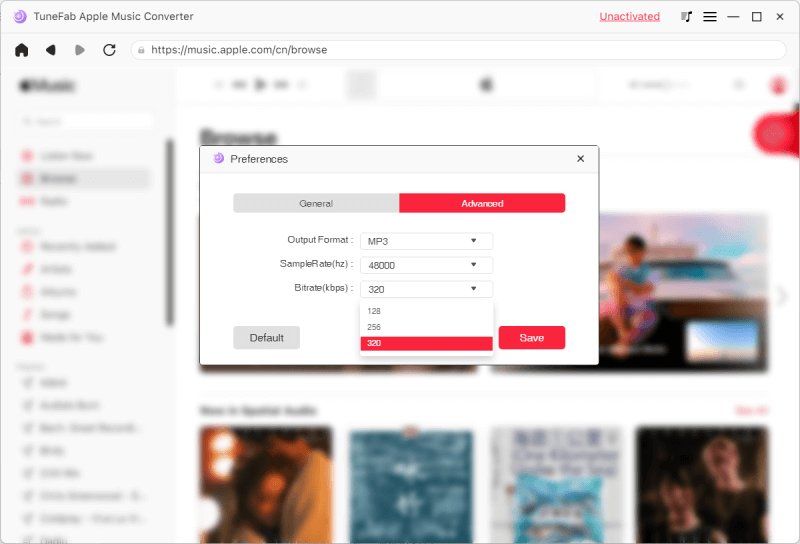
Step 4. Proceed Downloading Apple Music
Eventually, please tap the Convert All button and proceed downloading Apple Music songs offline. Once the conversion completes, you can access the local music file under Finished module by tapping the View Output File button. Next, you can utilize iTunes or USB cable to transfer it to your iPhone or Android respectively.
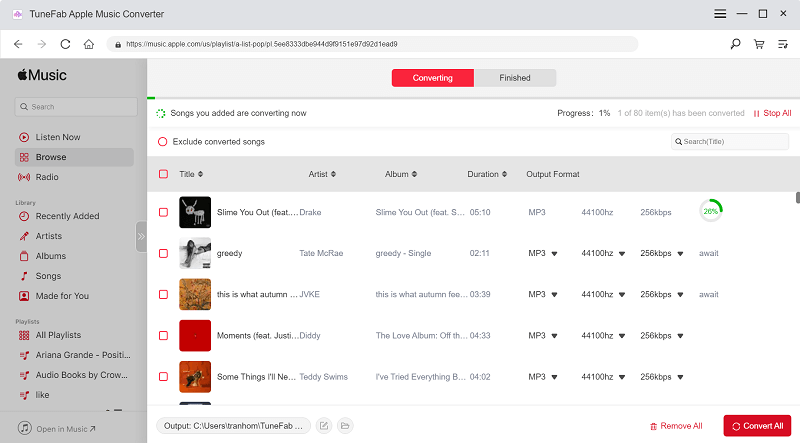
Set Apple Music as Alarm on iPhone/Android
Now, please follow the manipulation to set the downloaded Apple Music song as alarm on iPhone/Android step-by-step.
On iPhone
1. On iPhone, open the Clock app and switch to Alarm.
2. Select an alarm and tab the Edit button to alter the alarm sound for it.
3. Subsequently, please click on Sound and scroll to find the imported Apple Music file.
4. Simply tap Save now to confirm the setting. Then you successfully make the downloaded Apple Music song as the alarm for your iPhone.
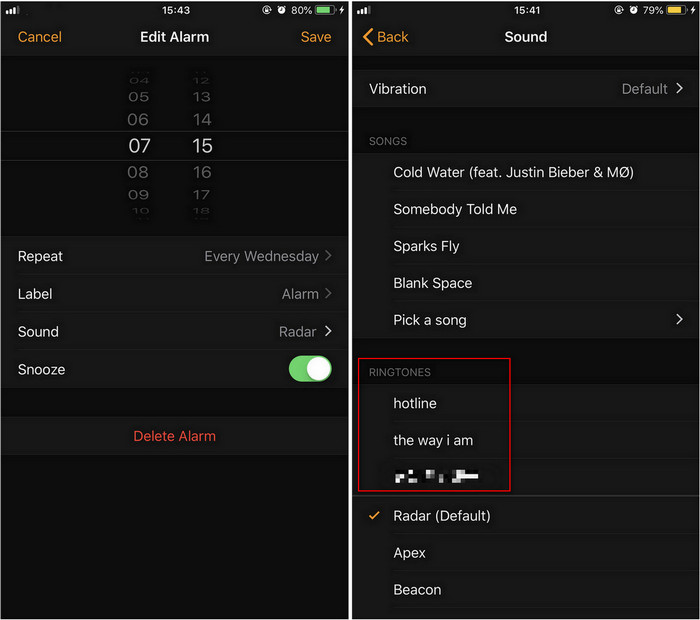
On Android
1. Run Settings app on Android and also select the alarm you wish to alter its sound.
2. Please go to Sound & vibration >> Add Alarm.
3. Next, please scroll to access the imported Apple Music and make it your alarm in no time.
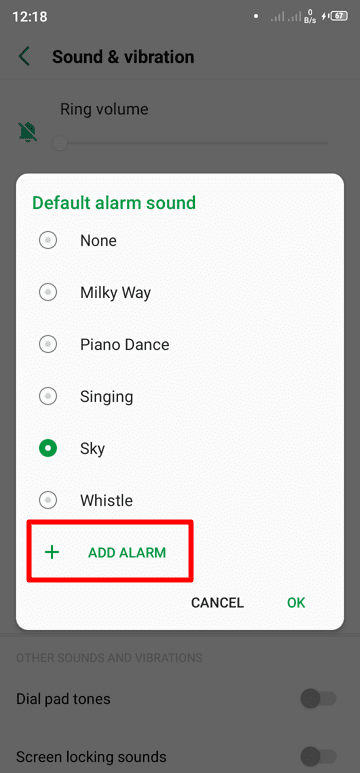
Final Words
TuneFab Apple Music Converter doesn’t require Apple Music membership, making it convenient for all Apple Music users to download songs for setting as alarm sounds easily on mobile devices. Therefore, compared with the official method, this solution is better recommended. It is worth trying!













