Q: Why certain family members can't get access to Apple Music catalogue and are asked to join Apple Music after I add them to Apple Music Family Plan?
A: Well, Apple Music Family Plan not working might be caused by incorrect operation, unexpired Apple Music trial period, signing in with wrong Apple ID, etc.
Therefore, in order to fix Apple Music not Sharing with Family, I suggest you check if you join Apple Music Family Plan and set up Family Sharing correctly at first, detailed guide can be found in How to Share Apple Music with Family Members. If you do everything right but Apple Music Family Sharing not showing up, then try below fixes one by one.
- 1. Check if you have set up Apple Music Family Sharing correctly
- 2. Make sure your devices are all set to the same country
- 3. Check if you sign in with the Apple ID you used for joining Apple Music Family Plan
- 4. Ensure you've enabled Apple Music on SHARED FEATURE list
- 5. Sign out and then sign in with your account again
- 6. Remove and then add your family members again
- 7. Try again when Apple Music trial period is over
- 8. Make sure family members sign in Apple Music, iCloud and iTunes with the same account
- 9. Contact Apple Music Support for help
- 10. Share Apple Music without Family Sharing
1. Check if you have set up Apple Music Family Sharing correctly
Normally, you can finish Apple Music Family Sharing successfully if you follow the correct steps. You can check your process according to the steps below and see if you have missed anything.
Step 1. Go to the settings and click your profile to reach your Apple ID settings.
Step 2. Scroll down until you see "Family Sharing", click it, and then hit "Add Member".
Step 3. Hit "Invite People" and send the invitation to the person you wish to share your Apple Music. You may choose to send it via Airdrop, Messages, or Mail. After you enter the recipient's address and send the invitation, you will see a notification saying that "this person has been added as your family member". Go back to your profile, you will see the member you added.
Step 4. From "GET STARTED", hit "Apple Subscriptions". Tap on "Apple Music" and you will see the information about adding your whole family for USD 2 more. Hit "Upgrade" and finish the payment. After which you will be able to invite your family via Messages, or create an account for a Child.
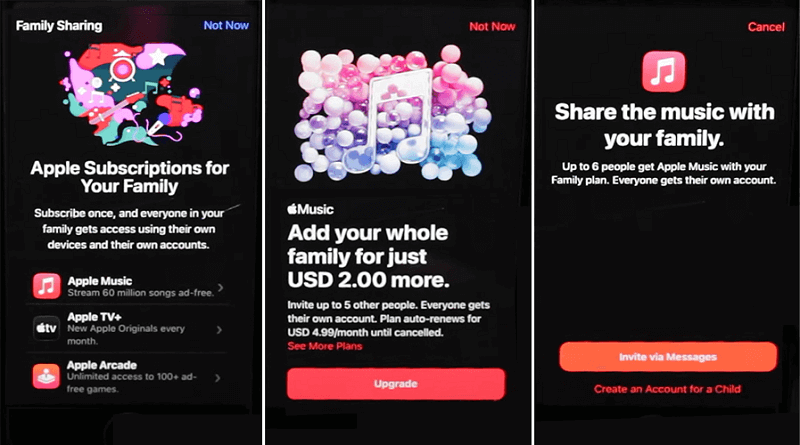
If this method doesn't work for you, check the solutions below and change some settings according.
2. Make sure your devices are all set to the same country
If the person you add and you are using different country settings, you may fail to share your Apple Music with him. To check your country settings, you need to go to "Settings > General > Language & Region > Region". After changing the region to the same one, try again the sharing steps.
3. Check if you sign in with the Apple ID you used for joining Apple Music Family Plan
If you have created more than one Apple ID, the first thing you should try to fix Apple Music not sharing with family members is to check if you use the same Apple ID as you used for joining Apple Music Family Plan to set up Family Sharing and add your family members. Here comes the guide about how to verify the Apple ID on iOS device and Mac.
On iOS device:
Tap "Settings" icon > your account name to go to Apple ID interface. On the interface, you can see the Apple ID information that you use on the particular device.
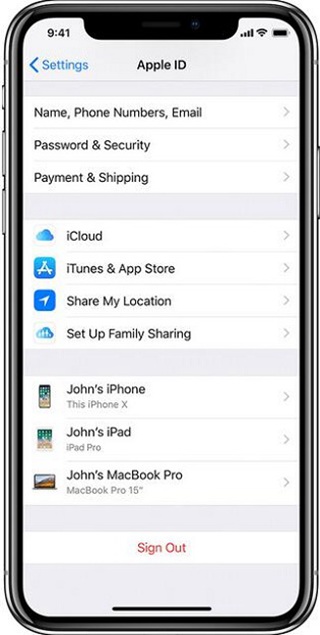
On Mac:
Click on the Apple logo at the top left corner, then select "System Preferences" and click on "iCloud". Now, you can check the details of your Apple ID.
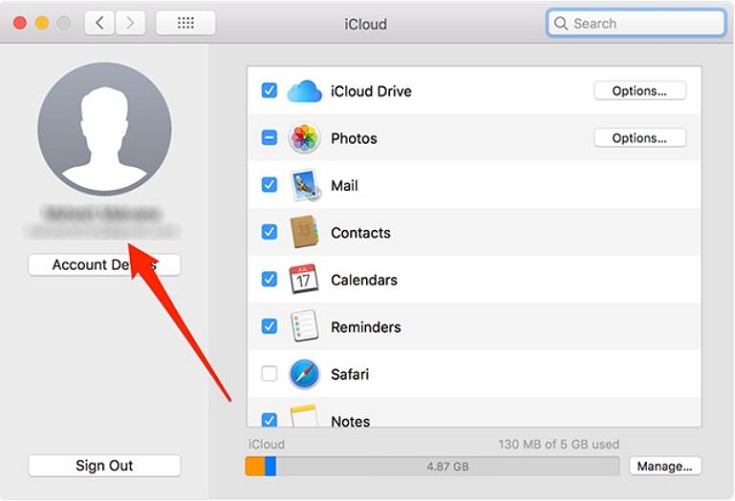
If the ID is not the one that you use for purchasing Apple Music subscription, then log out and log in with the correct ID.
4. Ensure you've enabled Apple Music on SHARED FEATURE list
Family Sharing allows users to share not only Apple Music but also photo album, Apple Books, App Store purchases, etc., so if you run into the problem of Apple Music Family Plan not working, check if the family organizer has chosen "Apple Music" after setting up Family Sharing by following the below guide.
Step 1: Go to "Settings" > your name.
Step 2: Tap "Family Sharing".
Step 3: On the "SHARE FEATURES" list, make sure you've turned on "Apple Music" option. If not, then enable the option.
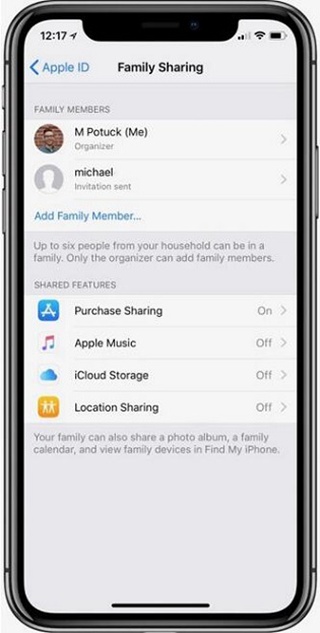
5. Sign out and then sign in with your account again
Though you don't know why Apple Music Family membership not working exactly, you can always try to sign out of your account and then log back into your account.
On iOS device, go to "Settings" > your name, then tap "Sign Out" on the bottom of Apple ID screen, after that, sign back in with your account.
On Mac, open iTunes, click on "Account" on the menu bar and select "Sign Out" from the list, then click on "Account" again and select "Sign in" to sign in with your account again.
Now, check whether your family members can get access to Apple Music with their account, if not, then try below fixes.
6. Remove and then add your family members again
If you can't share Apple Music with some of your family members, then your problem might be caused by an error occurring when you add them to your Apple Music Family Plan, therefore, try to remove them and add them to your Family Plan again.
Step 1: On iOS device, tap "Settings" > your name > "Family Sharing".
Step 2: Select the family member who has the problem of Apple Music Family membership not working and tap "Remove" icon.
Step 3: After that, repeat step 1, tap "Add Family Member" and select the person you want to add to Family Plan.
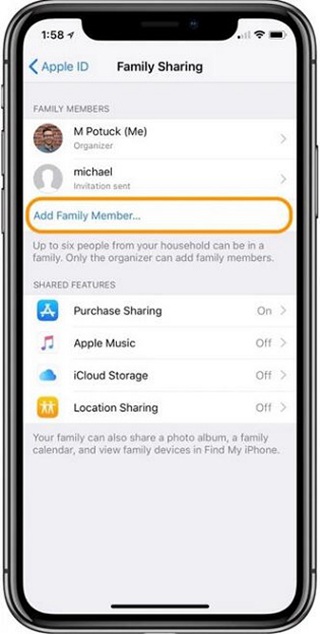
7. Try again when Apple Music trial period is over
For some family members who still enjoy Apple Music trial, it's normal that Apple Music Family Plan not working happens to them. When their trial expires, Apple Music Family Sharing not showing up won't be a problem, thus, just wait patiently.
8. Make sure family members sign in Apple Music, iCloud and iTunes with the same account
Except checking whether you log in with the same Apple ID as the one that you use for joining Apple Music Family Plan, family members are supposed to ensure they sign in Apple Music, iCloud and iTunes with the same account. Also make sure the account is the one to which family organizer send an invitation.
9. Contact Apple Music Support for help
If you've already tried all above solutions, but Apple Music Family Plan not working still exists, then ask Apple for help. Simply go to Apple Support, scroll down and click on "Get support"and corresponding option, then either talk to Apple support by phone or start a chat session with Apple support.
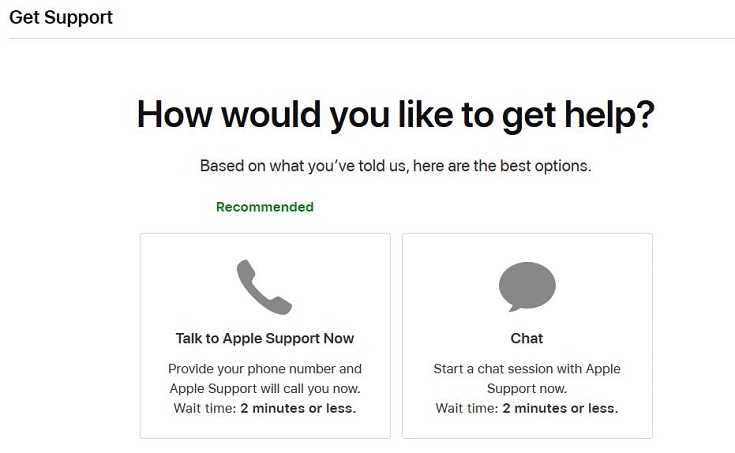
10. Share Apple Music without Family Sharing
Hopefully you can fix Apple Music not sharing with family by following above solutions, but if not, then you should consider sharing Apple Music by another way, for example to download Apple Music to MP3 and then share with family members without limitation. To do that, an professional Apple Music downloader like TuneFab Apple Music Converter is an indispensable tool.
TuneFab Apple Music Converter is all-in-one software for downloading Apple Music to common formats such as MP3 and M4A, removing DRM from Apple Music and extracting audio from the whole Apple Music library. More importantly, conversion speed can be up to 5X and all ID3 tags can be preserved.
Step 1: Launch Apple Music Downloader
Click on either download button to download TuneFab Apple Music Downloader and then install it on your computer. This app is compatible with both Mac and Windows computer. After your install it, launch it and log in to it with your Apple ID so that it can reach all music from your plan.
Step 2: Add Apple Music for Conversion
Navigate to your playlist or search for new songs you wish to share from the browse page, and then drag the song/playlist/album to the plus plugin to add them to the convert list.
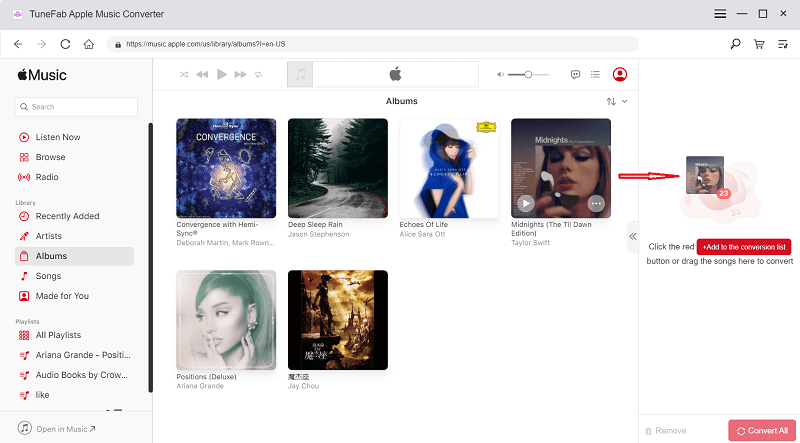
Step 3: Set Output Preferences
Go to "Output Settings" from the top and select MP3, M4A, AAC, etc. from the output format list.
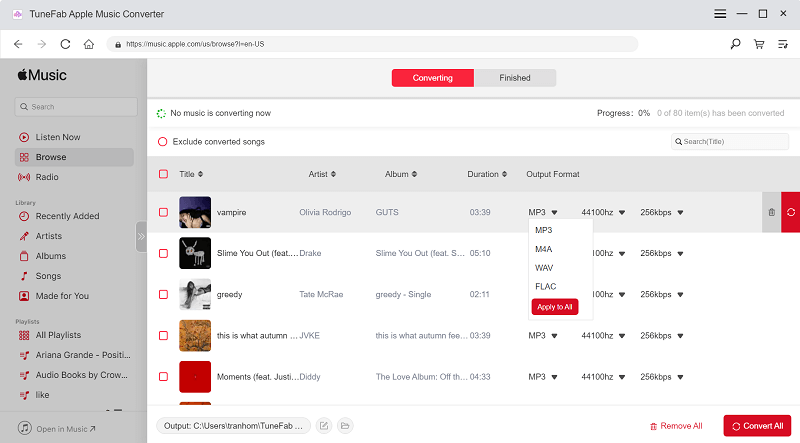
Step 4: Save Apple Music to PC
Click on "Convert" button on the top menu to start the conversion. All DRM-free Apple Music songs are saved in the output folder, you are free to share them with your family members (for personal playback).
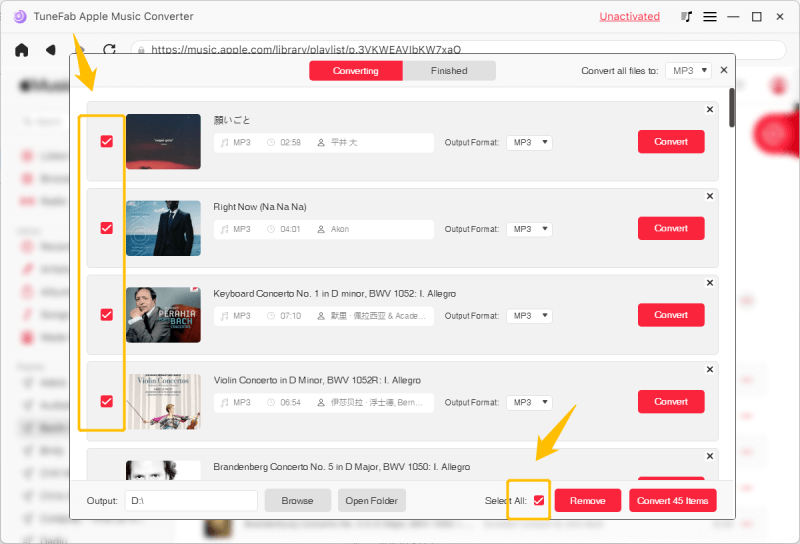
Conclusion
10 efficient solutions to fix Apple Music Family Sharing not working are listed above, I believe one of them can certainly solve your problem. Therefore, for those who would like to share Apple Music with family members, you had better collect this article and share IT with your family members.













